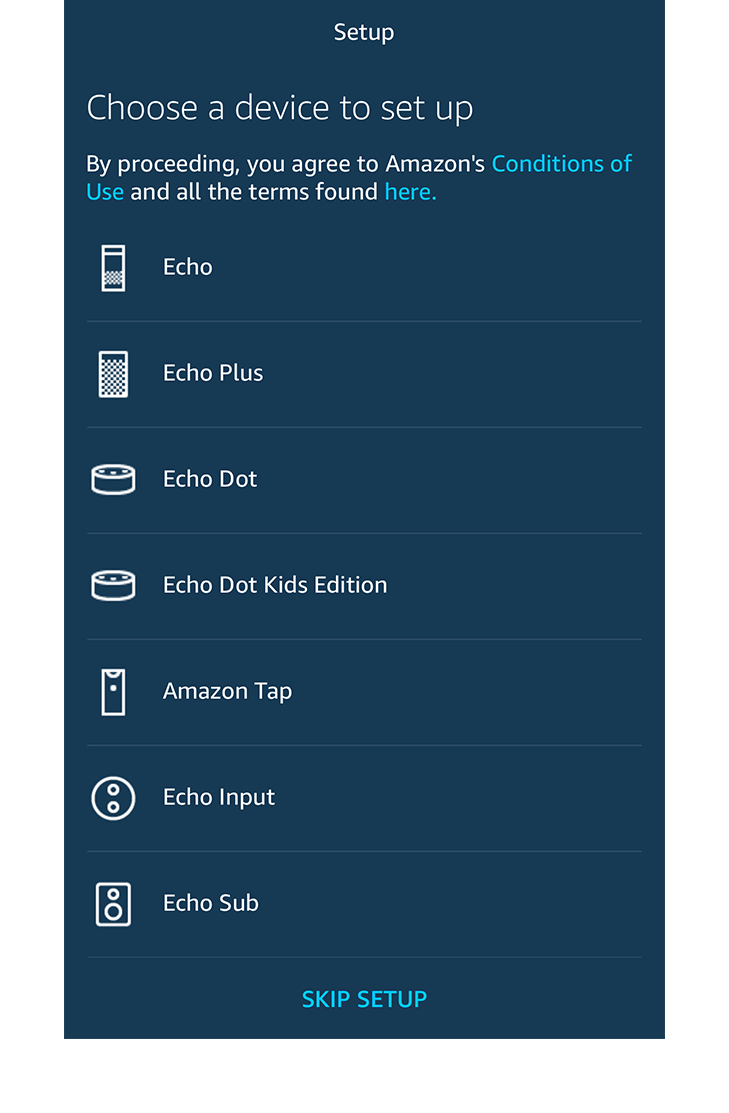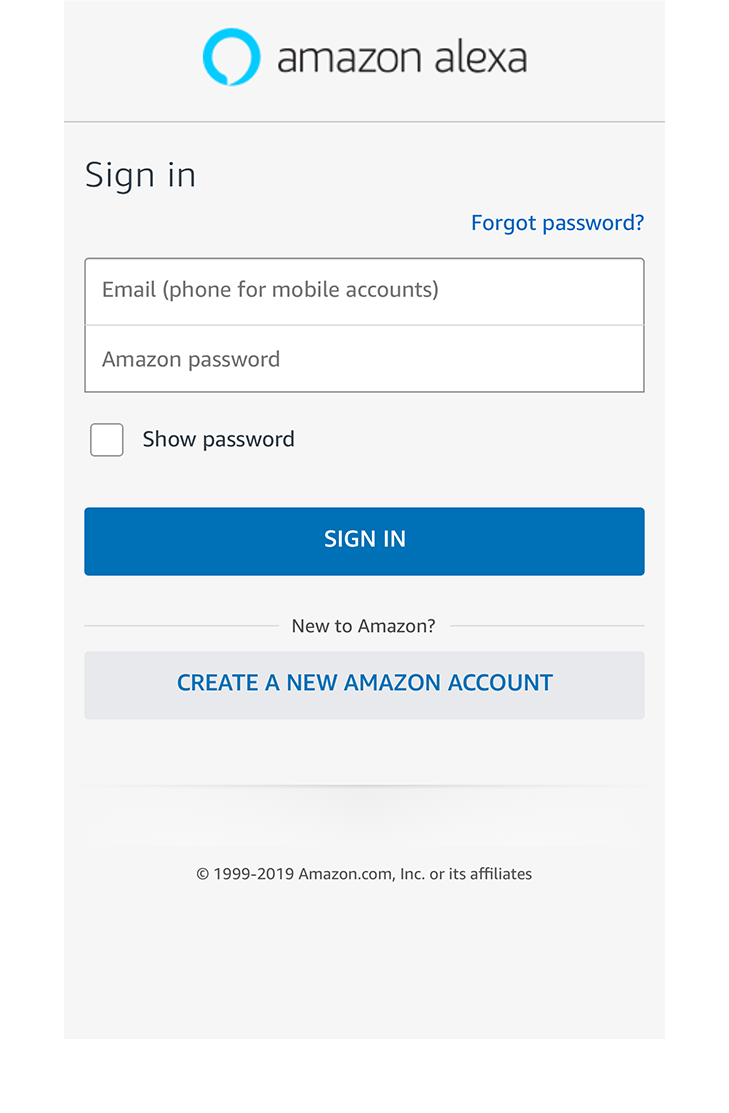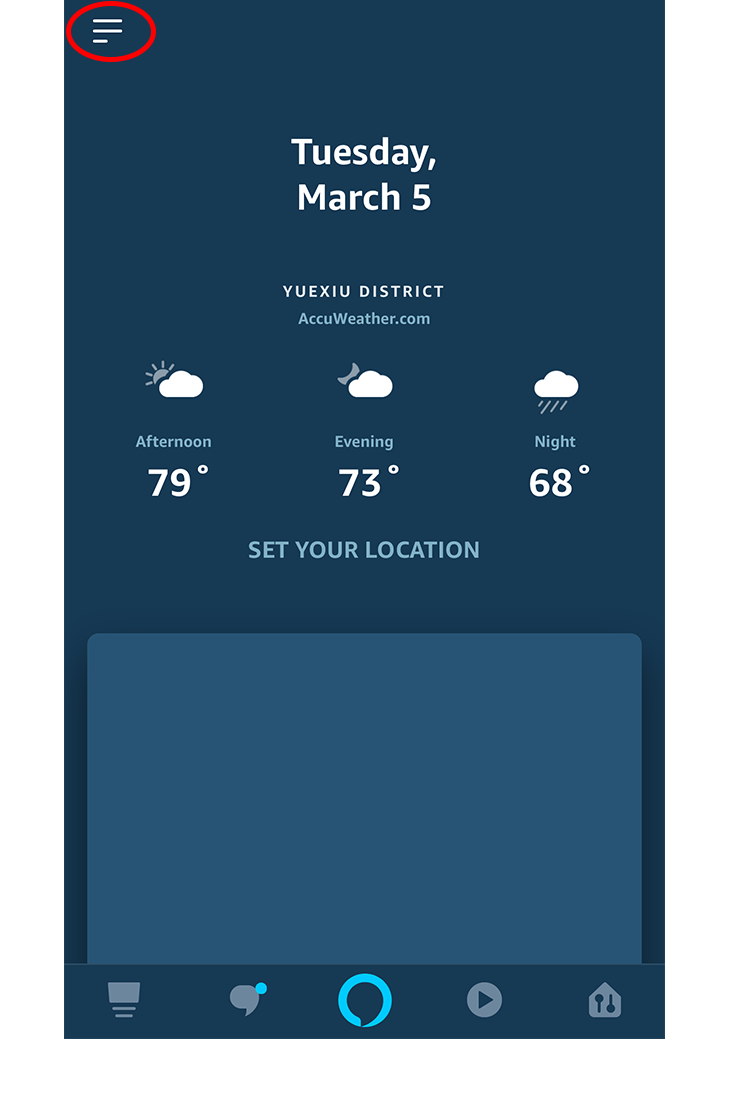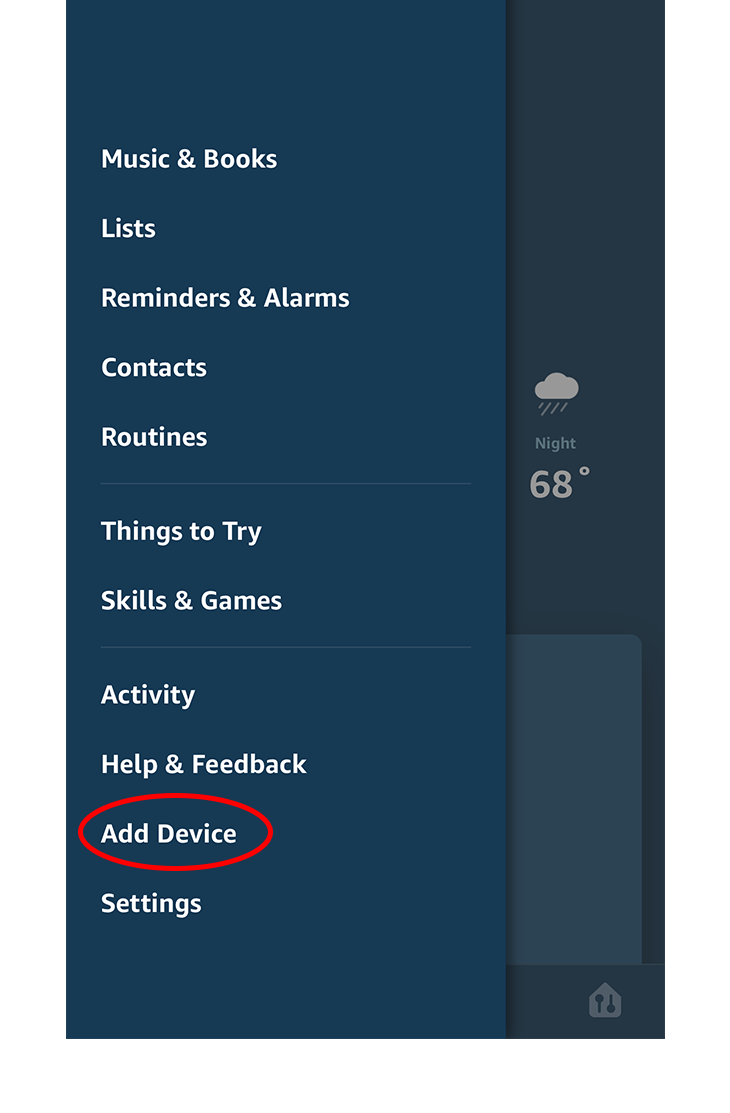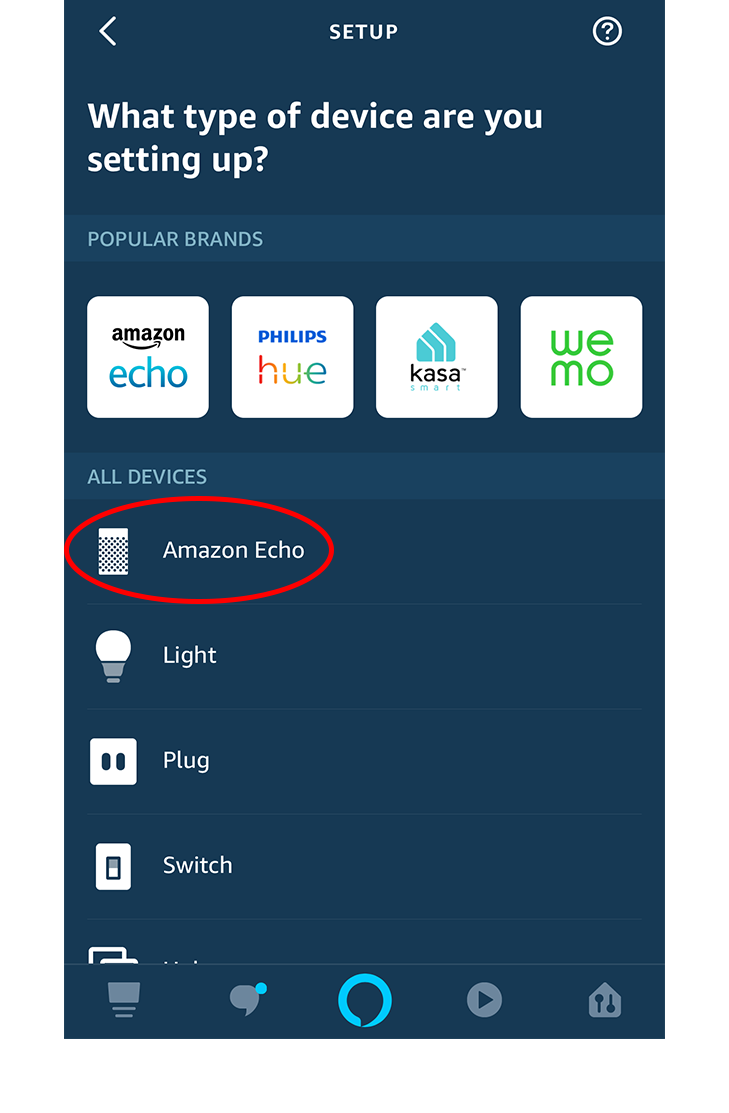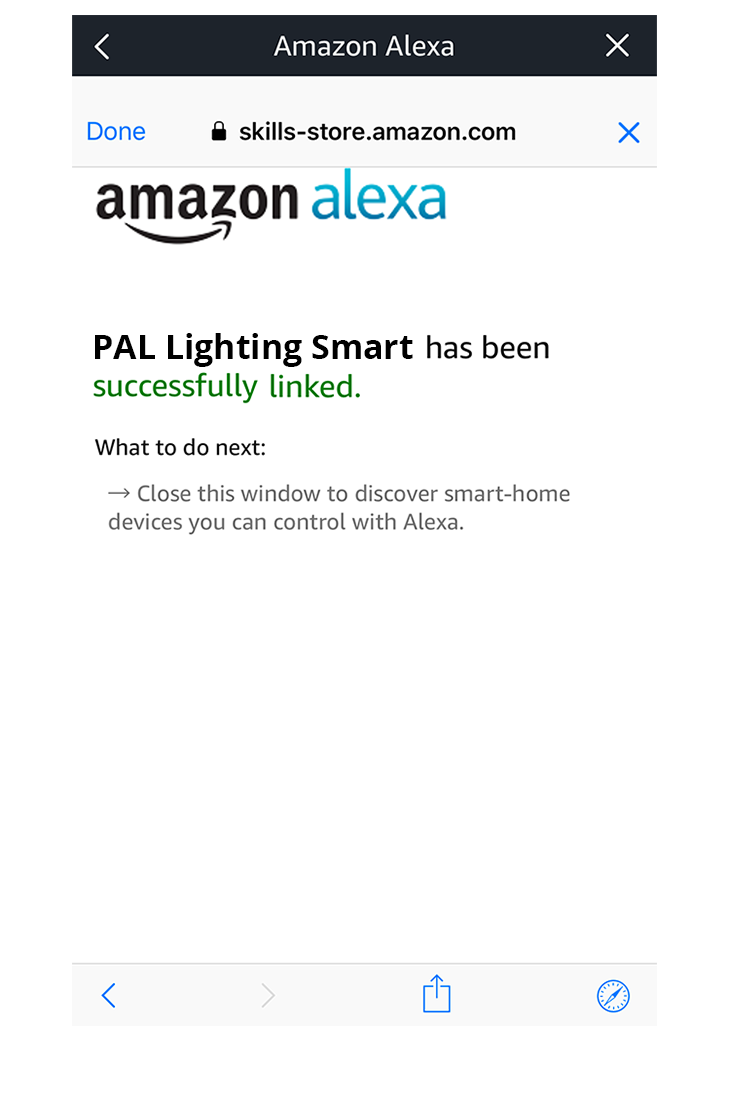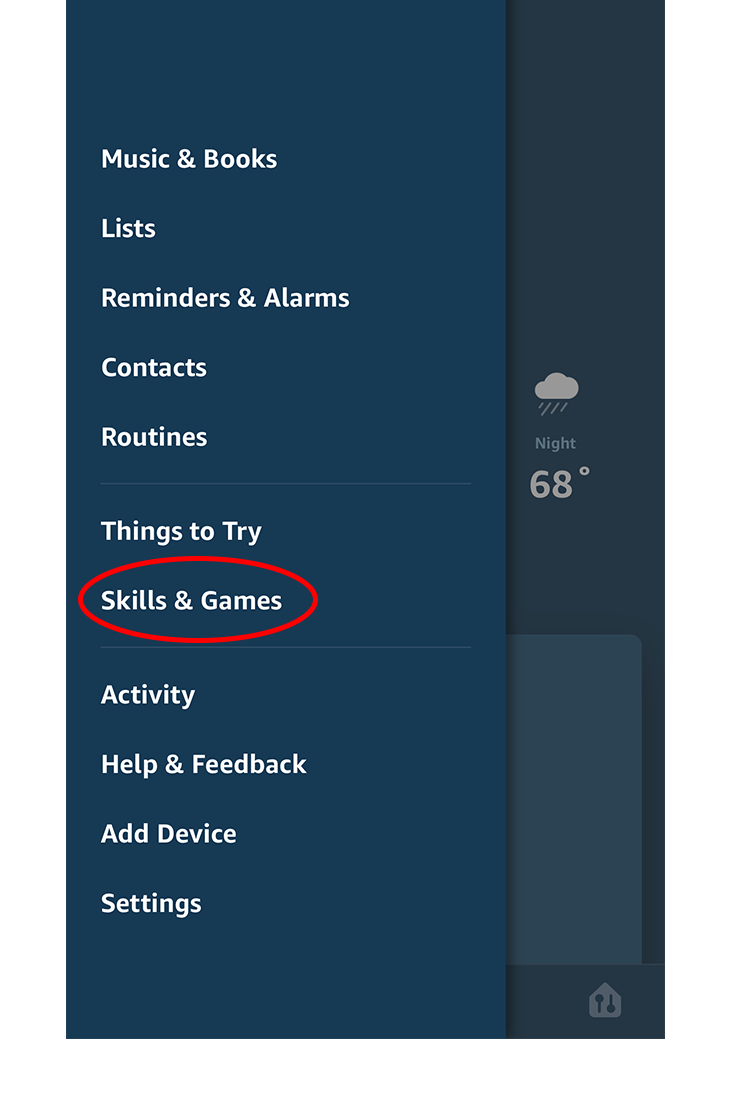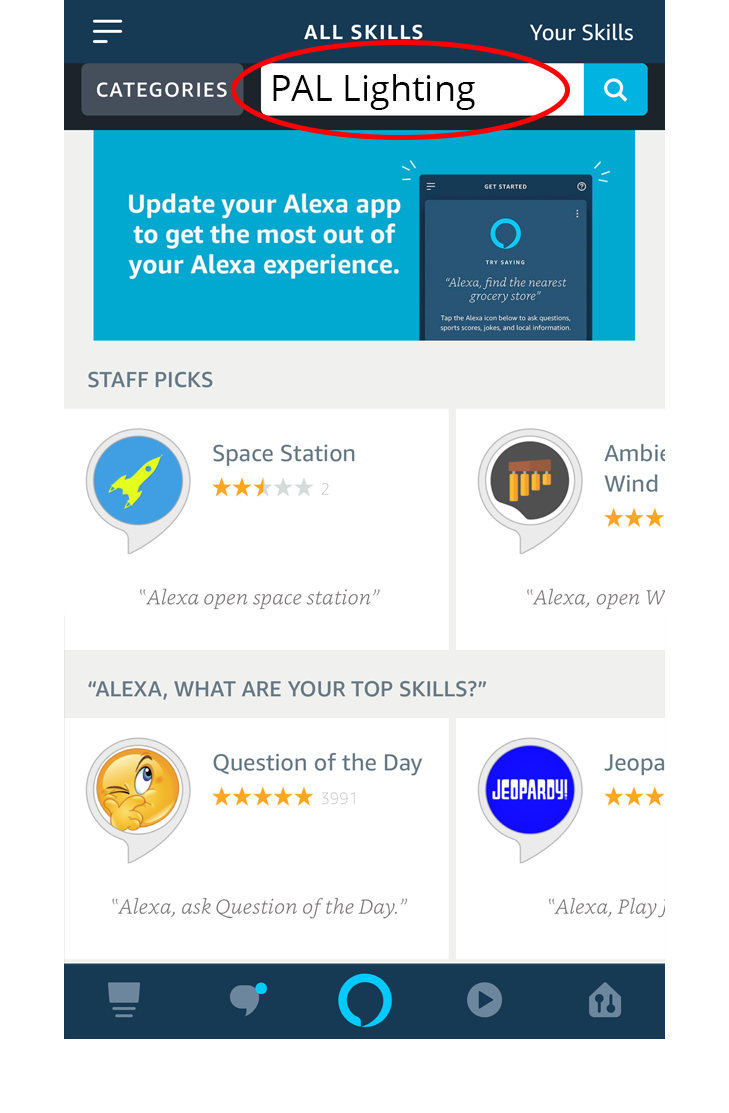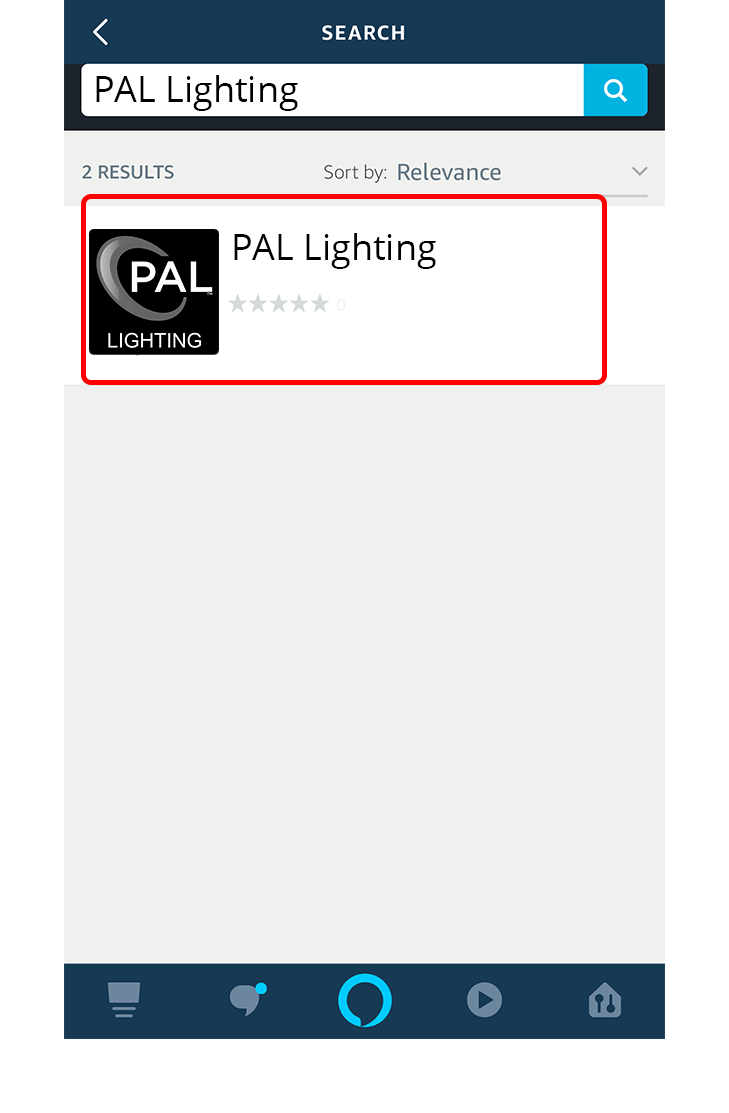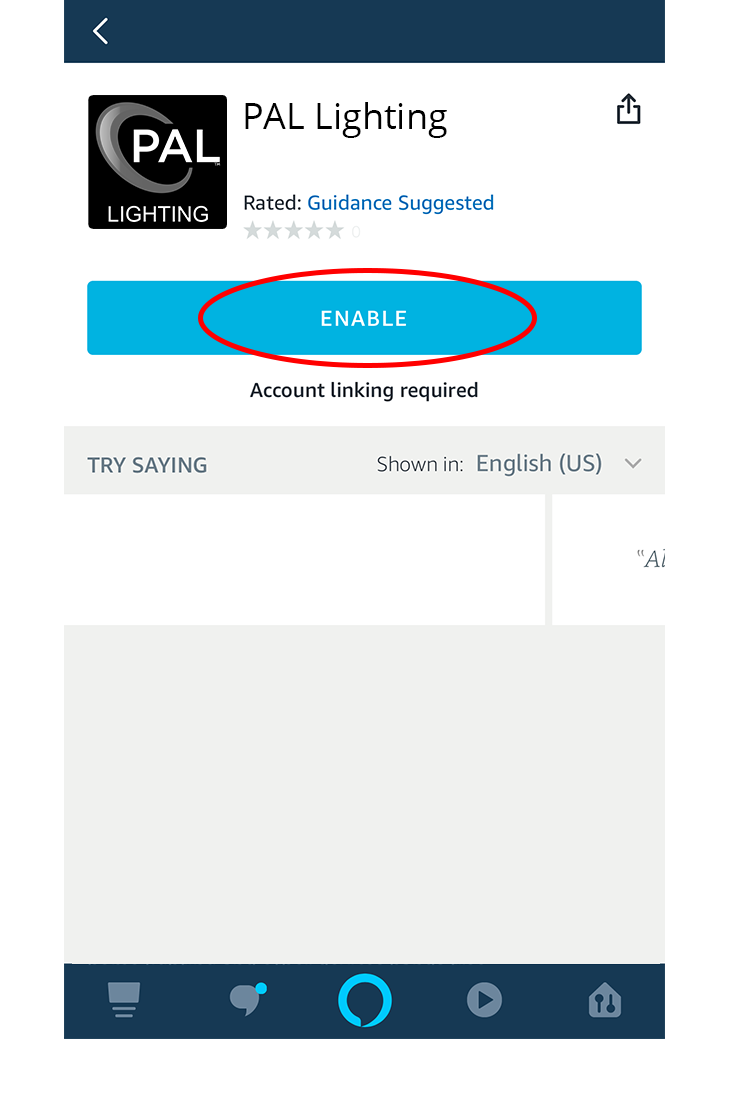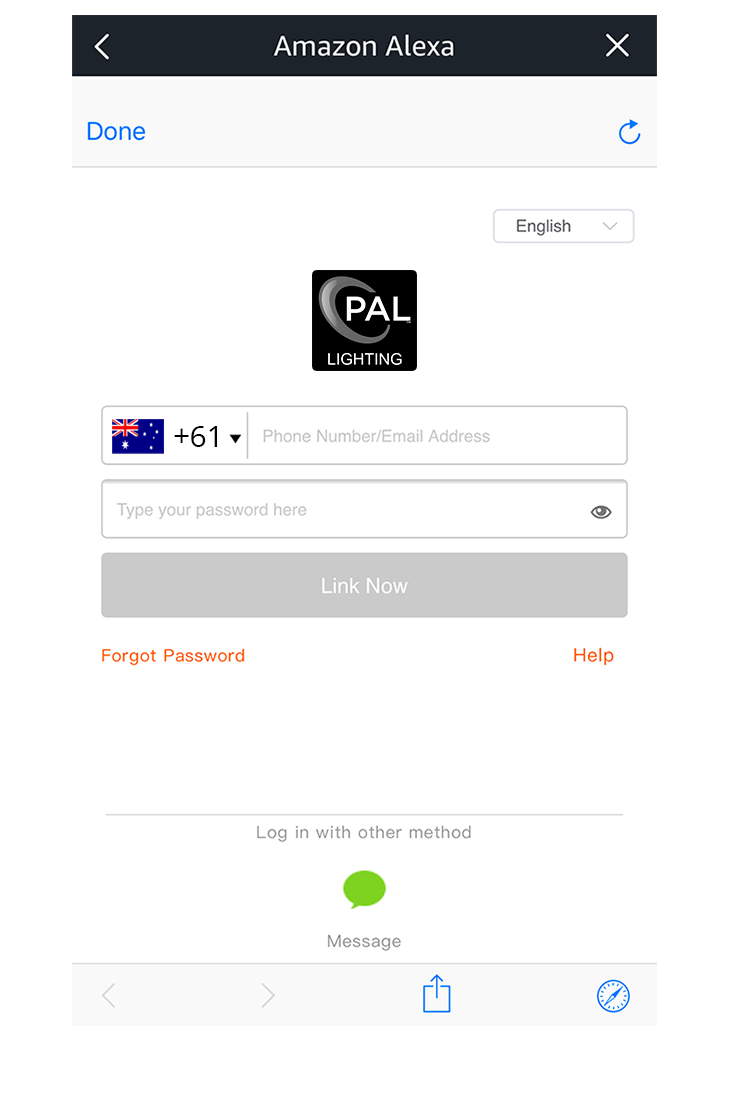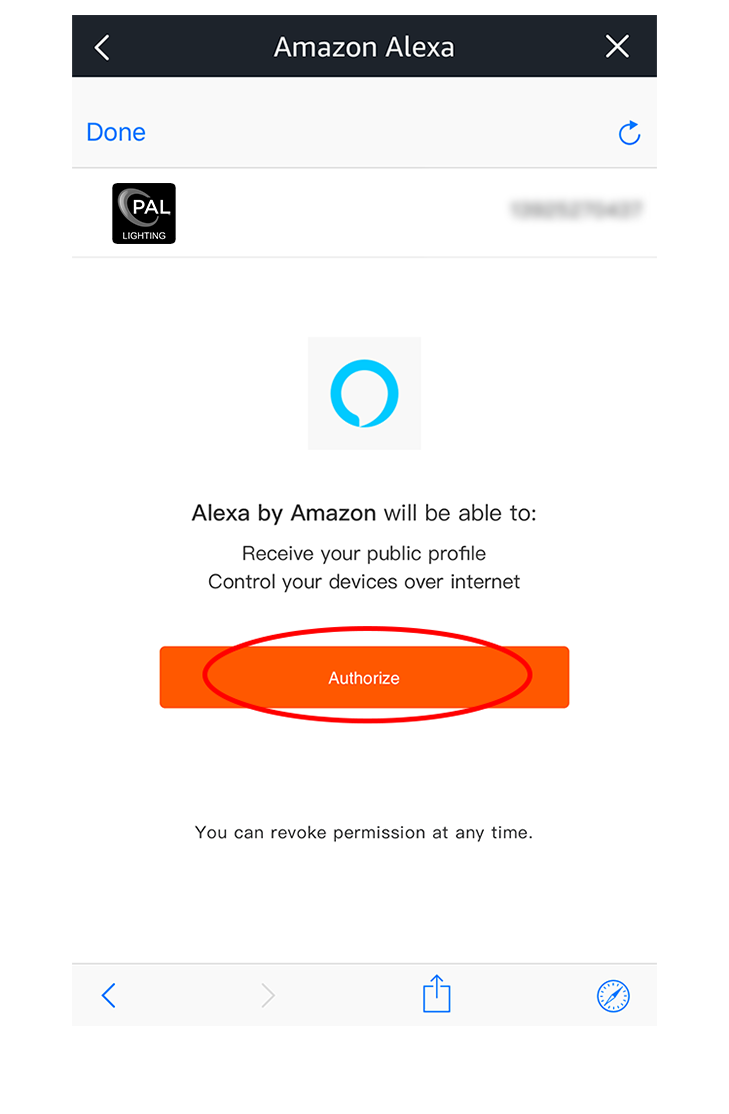How to link Alexa?
1. Add devices in PAL Lighting Smart APP
Complete the networking configuration according to the APP guidance.
Note: Modify the device name to easy-recognized name with Alexa;i.e “Bedroom”.
2. Configure Amazon Echo device
If you have configured Amazon Echo, Please skip this step. Below instruction is based on IOS system as examples.
Slide left and right to see more images
3. Open Alexa APP and Add Skill
Note:If you have already added the skill there is no need to add it again.
Add the device on PAL Lighting Smart APP, and speak to Amazon Echo: “Alexa, discover devices”
Slide left and right to see more images
4. Common Controlling Commands
You can control your device with below commands (Device name is bedroom as example)
● Alexa, turn on the bedroom light
● Alexa, turn off the bedroom light
● Alexa, set the bedroom light to 10 percent (1~100 percent)
● Alexa, set the bedroom light to red (or green, blue, yellow, purple, white...)