Alexa
Setting up Amazon Alexa for use with PAL Color Touch
1. Open Alexa app. If you haven’t already, set up an account with Alexa.
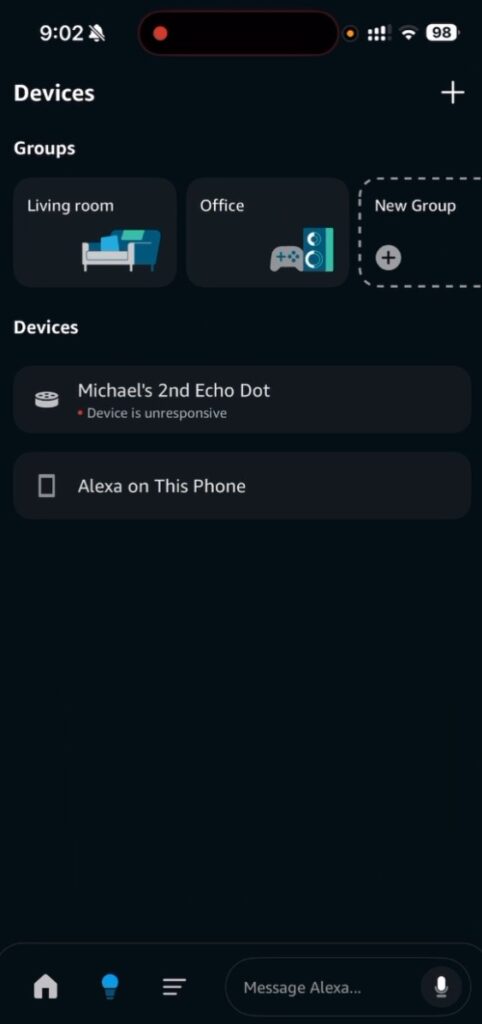
2. Add a new skill to Alexa. Click the 3 bars at the bottom and then ‘Skills & Games’.
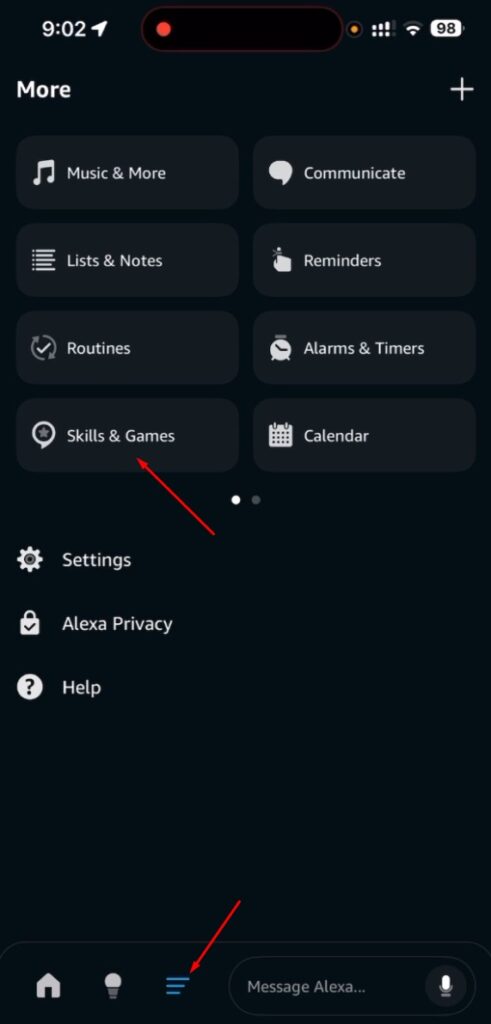
3. Use the search bar to search for ‘smart life’ and then select the skill shown in the screenshot below.
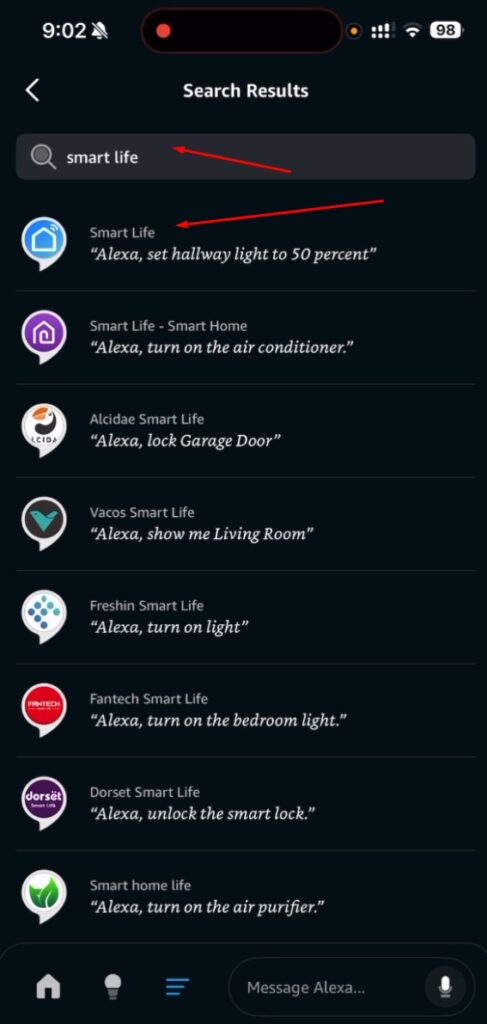
4. Tap enable to use.
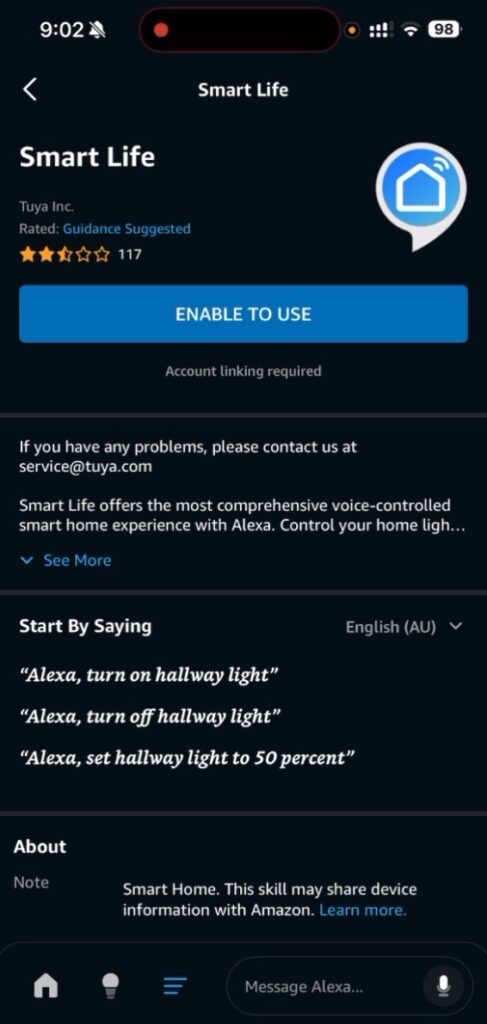
5. On the page that loads, set your country. Enter the email address used when setting up the PAL Color Touch app. Accept terms and click ‘Next Step’
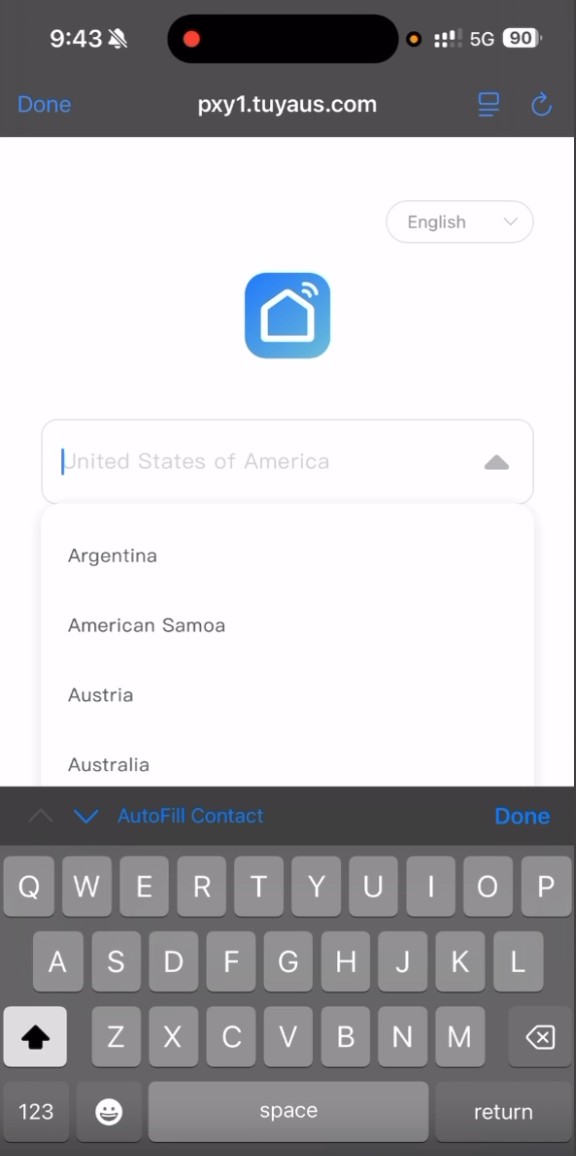
6. Complete the bot captcha challenge by sliding the image across to the correct position.
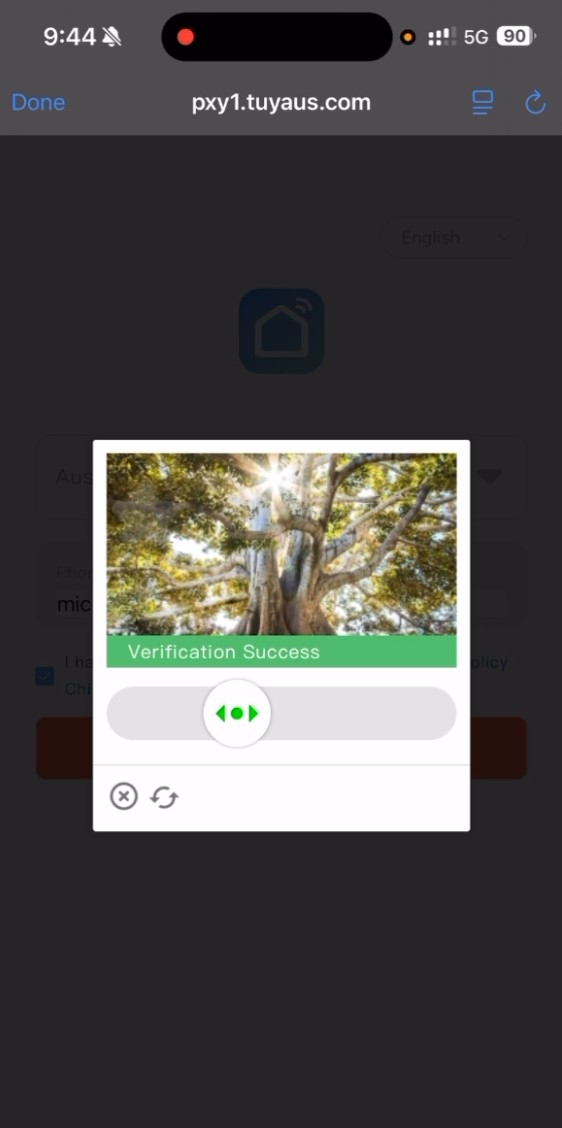
7. If you already have a Smart Life or Tuya account you will be taken to a Tuya page with mulitple app options. Select PAL Color Touch from the options. On the following page, enter your email address and password. Accept the license agreement and click Next Step.
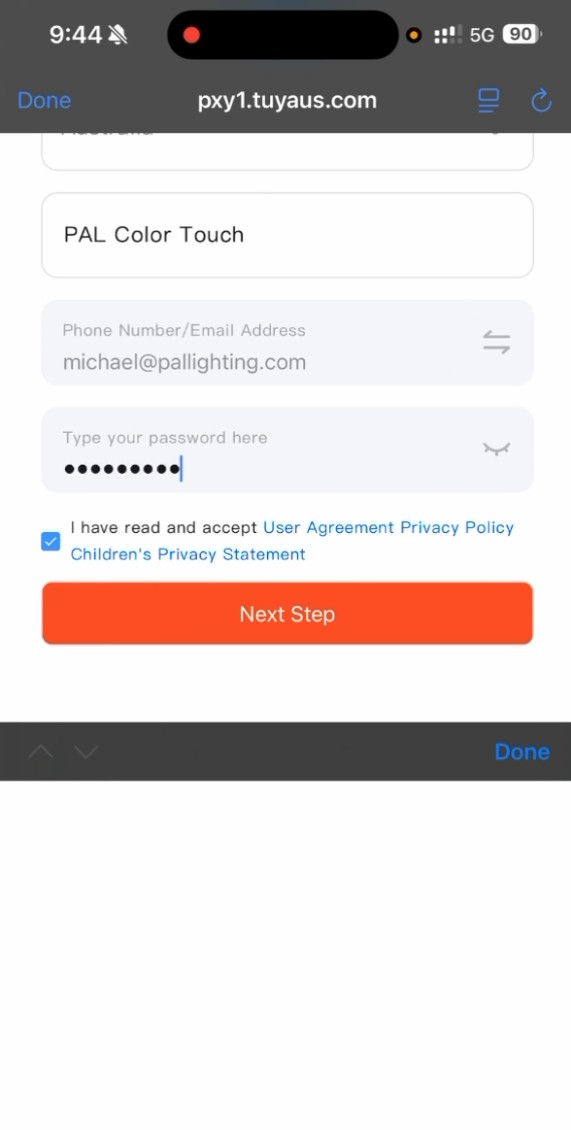
8. Complete the bot captcha challenge by sliding the image across to the correct position.
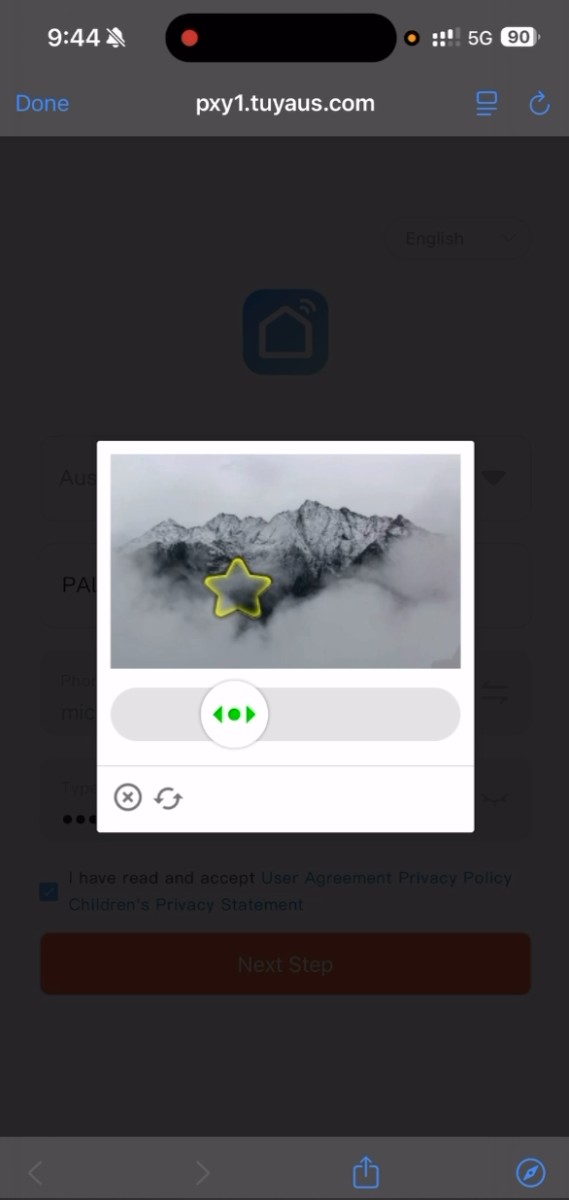
9. Tap Authorize on the following screen.
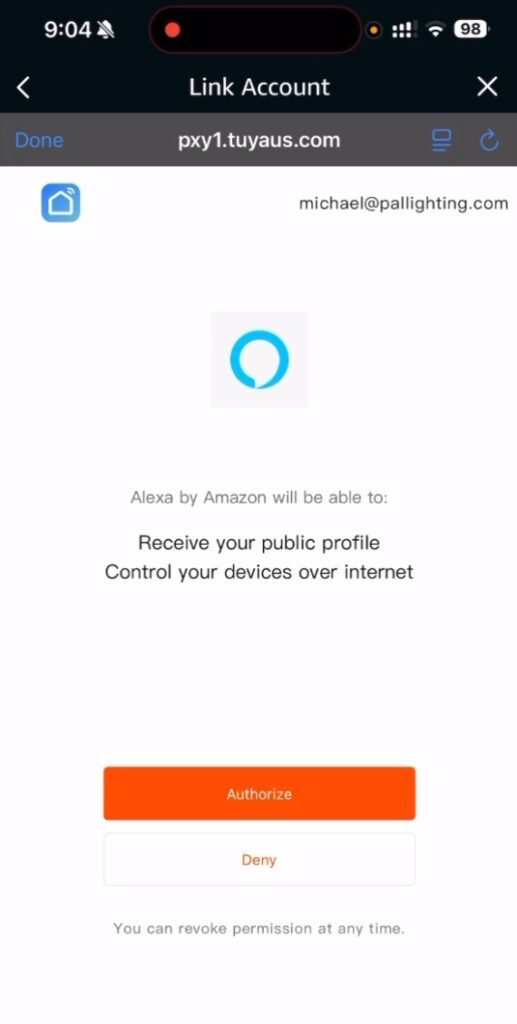
10. Smart Life is linked. The app will now find devices connected to the email address. Devices shown in Alexa should match those you have set up in the PAL Color Touch app. If you only have one device connected it will add that device automatically. Select the device in Alexa and click Next. Rename the device if desired – the light can also be renamed in the PAL Color Touch app.
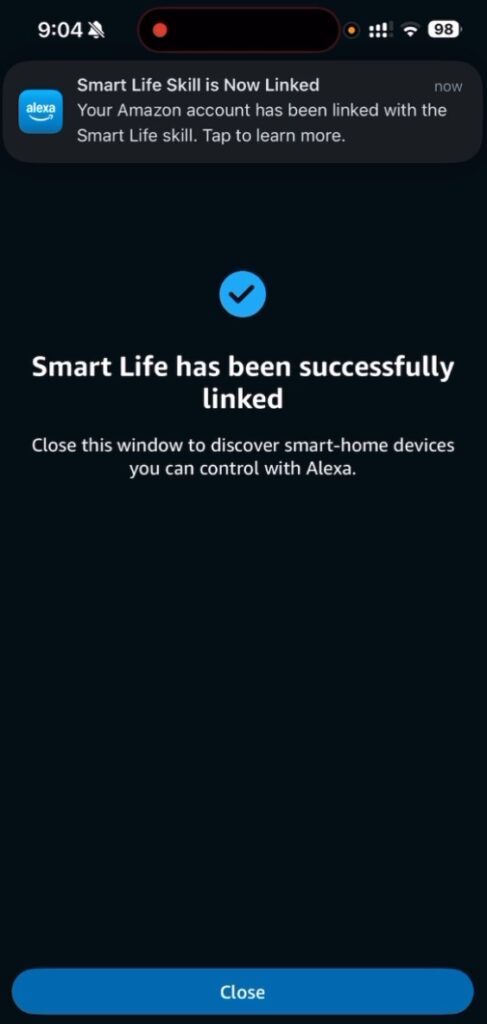
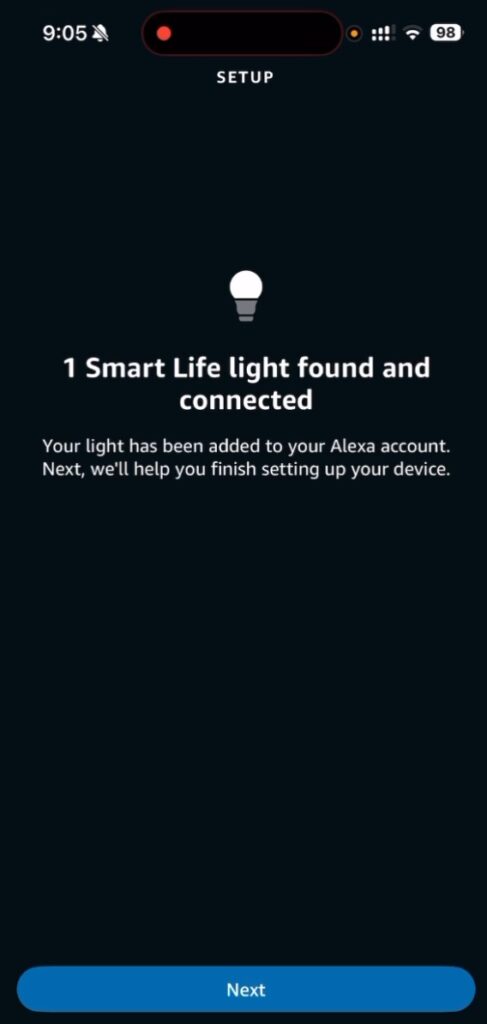
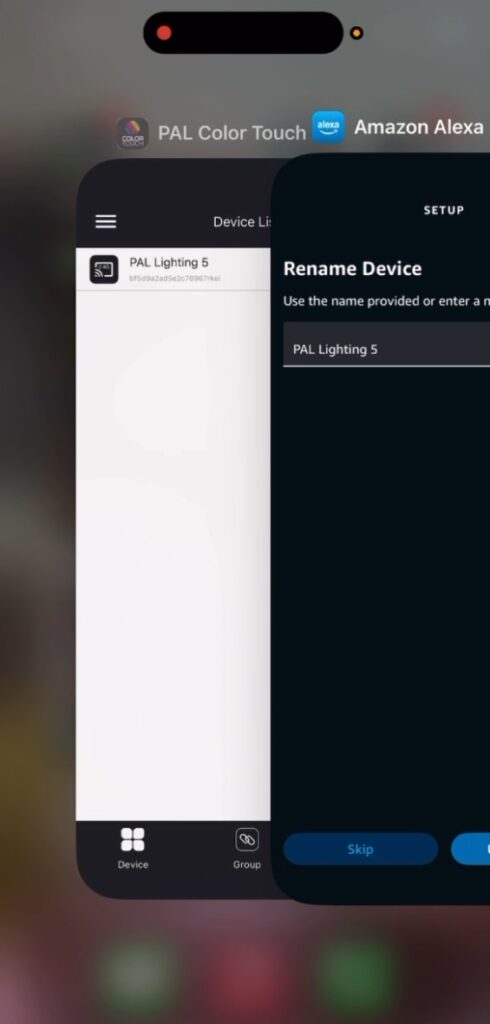
11. Set the location/room of the light for zoning as required in Alexa.
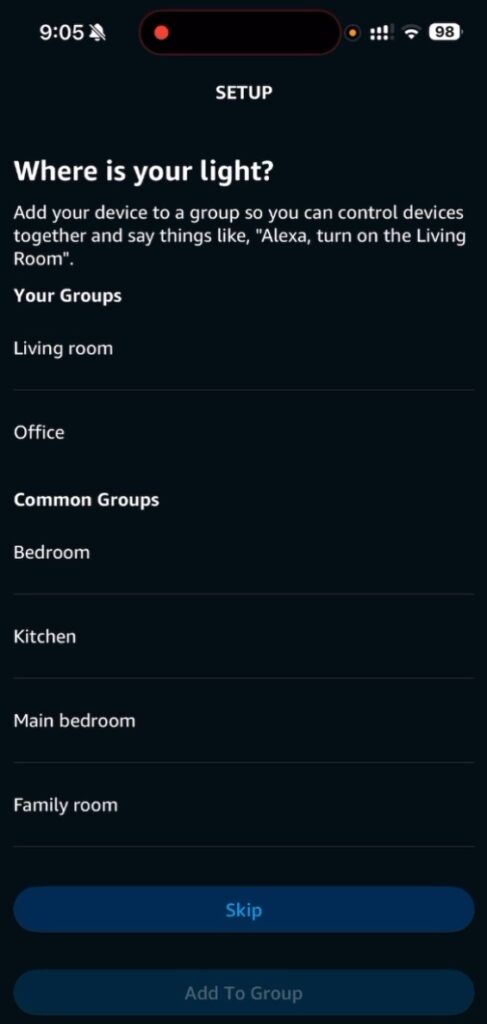
12. Your light is set up and now can be controlled from Alexa. Tap Done.
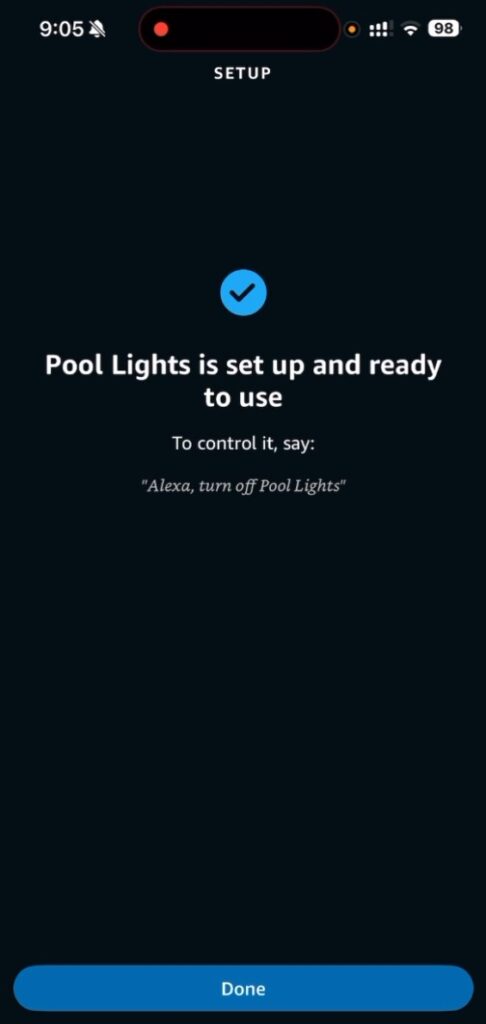
13. Access the light in the app to control brightness, color, automation, settings and more. Voice control is possible using a voice-operated Alexa device as well as from the app.
